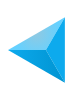How to Use the Index Page Shortcode
Easily Display the eLearnCommerce Index Page anywhere on your WordPress Site by using the Index Page shortcode.
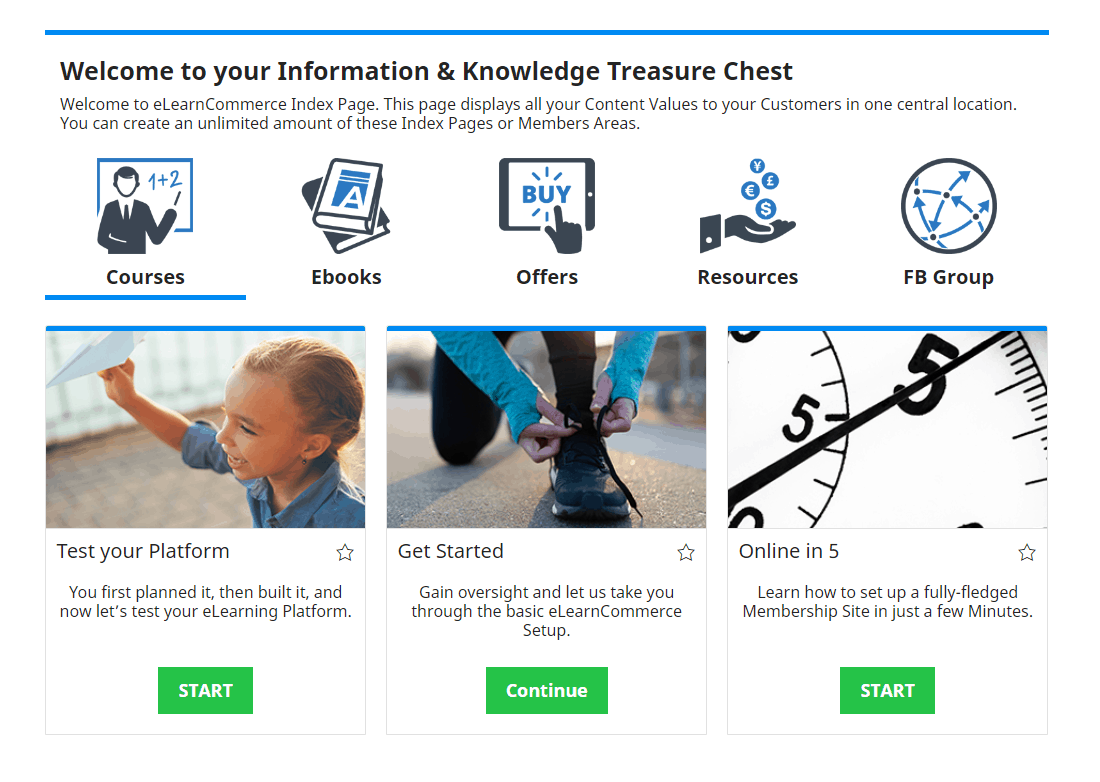
You can rinse and repeat this process again and again and build an unlimited number of Index Pages on your WordPress Site each one displaying a different combination of Content.
Click on the eLearnCommerce shortcodes drop-down menu then select Index Page
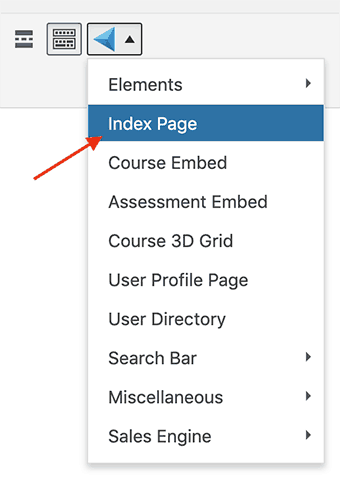
As you click on it, a new window will pop up with the following shortcode options:
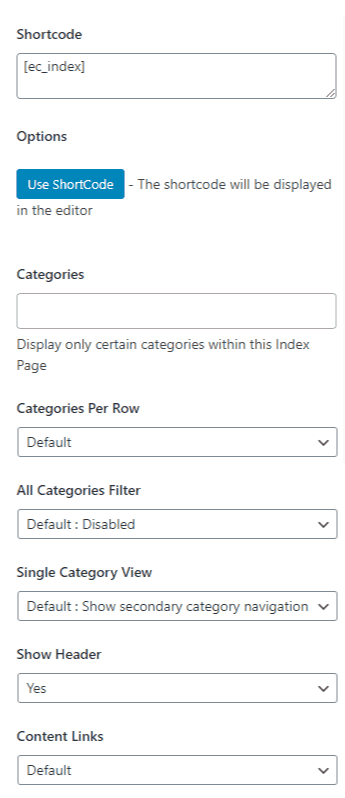
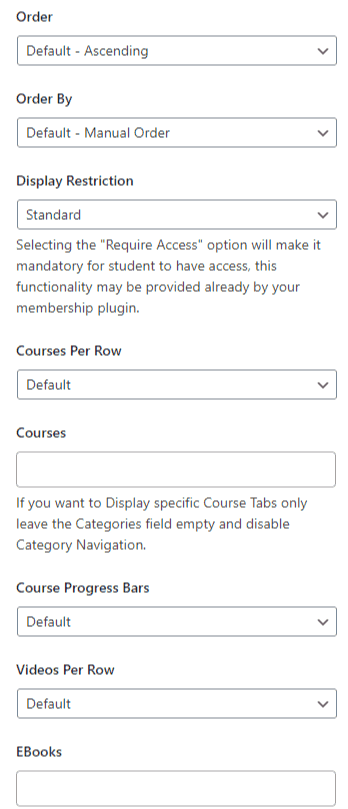
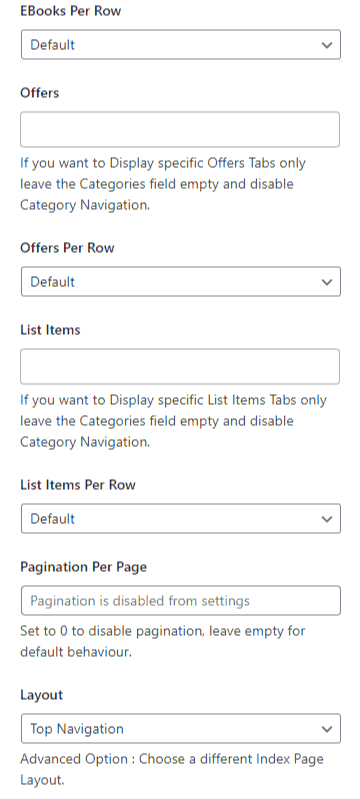
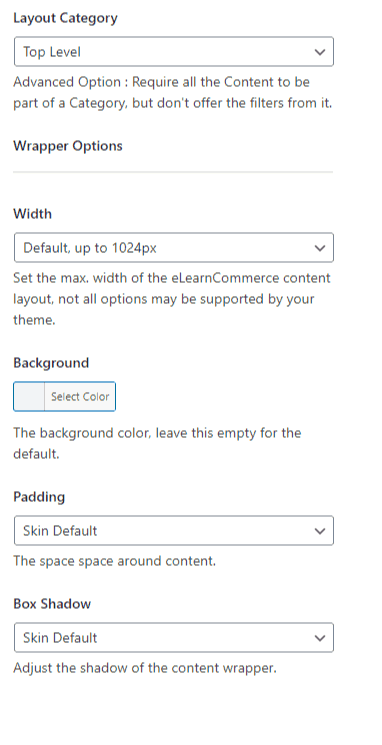
1.: Shortcode
As you’re building your Shortcode and keep configuring it this is where it’ll be displayed.
2.: Options
Click the button to Copy the Shortcode to your Clipboard.
3.: Categories
Display only certain categories within your Index Page.
4.: Categories Per Row
Set how many Categories to display per row.
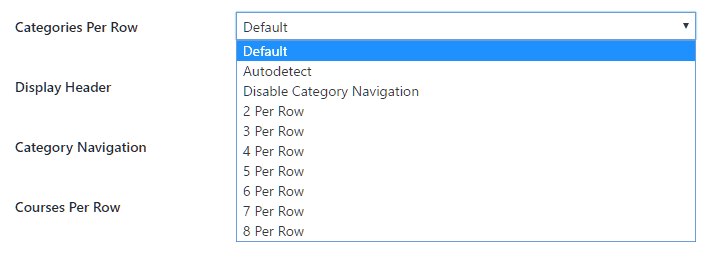
5.: Display Header
Set if you want to Show the Index Page Header or not.
6.: Category Navigation
Set if you want to Show the Index Page Category Navigation or not.
7.: Course Per Row
Set how many Courses you want to display per row on your Index Page.
8.: Course Progress Bars
Enable or Disable the course progress bar display.
9.: Videos Per Row
Set how many videos you want to display per row on your Index Page.
10.: Ebooks Per Row
Set how many Ebooks you want to display per row on your Index Page.
11.: Offers Per Row
Set how many Offers you want to display per row on your Index Page.
12.: Width
Set the max. width of eLearnCommerce’s layout, not all options may be supported by your theme.
13.: Background
Here you can Set a Custom Background Color.
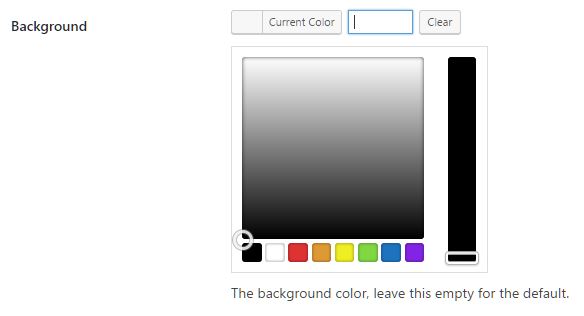
14.: Padding
Set padding around your content.
15.: Box Shadow
Adjust the shadow of the content wrapper.
All you need to do is to go through all the options and as you do you’ll see your Shortcode take shape.
When you’re done you just click on “Use ShortCode”.
The Shortcode is now copied to your Clipboard.
You can now go ahead and paste it onto any page on your WordPress Site.
To know more about eLearnCommerce’s Visual Shortcode Builder, click here.